Integrating with Laravel
This page explains how to integrate Pure UI with a Laravel 9 app using Vite. For additional details refer to the Bundling Assets (Vite) section in the official Laravel docs.
This is a community-maintained document. Please ask the community if you have questions about this integration. You can also suggest improvements to make it better.
Requirements
This integration has been tested with the following:
- Laravel 9.1
- Vite 3.0
Instructions
These instructions assume a default
Laravel 9 install
that uses
Vite to
bundle assets. Be sure to run npm install to install the default Laravel front-end
dependencies before installing Pure UI.
Install the Pure UI package
npm install pure-uikit
Import the Default Theme
Import the Pure UI default theme (stylesheet) in /resources/css/app.css:
@import "/node_modules/pure-uikit/dist/themes/light.css";
Import Your Pure UI Components
Import each Pure UI component you plan to use in /resources/js/bootstrap.js. Use the full
path to each component (as outlined in the
Cherry Picking instructions). You can find the full import statement for a component in the Importing section of the
component’s documentation (use the Bundler import). Your imports should look similar to:
import "pure-uikit/dist/components/button/button.js"; import "pure-uikit/dist/components/icon/icon.js"; import "pure-uikit/dist/components/dialog/dialog.js";
Copy the Pure UI Static Assets (icons, images, etc.) to a Public Folder
Since Vite has no way to copy arbitrary assets into your build (like webpack), you need to manually copy
the Pure UI static assets to your project’s public folder. Run this command from your project’s root
directory to copy the Pure UI static assets to the ./public/assets folder:
cp -aR node_modules/pure-uikit/dist/assets/ ./public/assets
Set the Base Path
Add the base path to your Pure UI assets (icons, images, etc.) in /resources/js/bootstrap.js.
The path must point to the same folder where you copy assets to in the next step.
import { setBasePath } from "pure-uikit/dist/utilities/base-path.js"; setBasePath("/");
Example /resources/js/bootstrap.js file:
import { setBasePath } from "pure-uikit/dist/utilities/base-path.js"; setBasePath("/"); import "pure-uikit/dist/components/button/button.js"; import "pure-uikit/dist/components/icon/icon.js"; import "pure-uikit/dist/components/dialog/dialog.js";
Verify Vite Entry Points
Laravel pre-configures the Vite entry points in vite.config.js as
resources/css/app.css and resources/js/app.js. If you use a different location
for your CSS and/or Javascript entry point, update this configuration to accordingly.
plugins: [ laravel({ input: ["resources/css/app.css", "resources/js/app.js"], refresh: true, }), ],
Compile Front-End Assets
Run the Vite development server or production build.
## run the Vite development bundle npm run dev ## build a production bundle (with versioning) npm run build
Include Front-End Assets in Your Layout File
Add the @vite() Blade directive to the <head> of your application’s root
template.
<head> ... @vite(['resources/css/app.css', 'resources/js/app.js']) </head>
Have fun using Pure UI components in your Laravel app!