Localization
Components can be localized by importing the appropriate translation file and setting the desired
lang attribute
and/or
dir attribute
on the <html> element. Here’s an example that renders Pure UI components in Spanish.
<html lang="es"> <head> <script type="module" src="/path/to/pure-uikit/dist/translations/es.js"></script> </head> <body> ... </body> </html>
Through the magic of a mutation observer, changing the lang attribute will automatically
update all localized components to use the new locale.
Available Translations
Pure UI ships with a number of translations. The default is English (US), which also serves as the fallback locale. As such, you do not need to import the English translation. To see a list of all available translations in the latest version, refer to this directory.
The location of translations depends on how you’re consuming Pure UI.
- If you’re using the CDN, import them from the CDN
- If you’re using a bundler, import them from
pure-uikit/dist/translations/[lang].js
You do not need to load translations up front. You can import them dynamically even after updating the
lang attribute. Once a translation is registered, localized components will update
automatically.
// Same as setting <html lang="de"> document.documentElement.lang = "de"; // Import the translation import("/path/to/pure-uikit/dist/translations/de.js");
Translation Resolution
The locale set by <html lang="..."> is the default locale for the document. If a
country code is provided, e.g. es-PE for Peruvian Spanish, the localization library will
resolve it like this:
- Look for
es-PE - Look for
es - Fall back to
en
Pure UI uses English as a fallback to provide a better experience than rendering nothing or throwing an error.
Submitting New Translations or Improvements
To contribute new translations or improvements to existing translations, please submit a pull request on
GitHub. Translations are located in
src/translations
and can be edited directly on GitHub if you don’t want to clone the repo locally.
Regional translations are welcome! For example, if a German translation (de) exists it’s
perfectly acceptable to submit a German (Switzerland) (de-CH) translation.
If you have any questions, please start a discussion or ask in the community chat.
Pure UI provides a localization mechanism for component internals. This is not designed to be used as localization tool for your entire application. You should use a more appropriate tool such as i18next if you need to localize content in your app.
Multiple Locales Per Page
You can use a different locale for an individual component by setting its lang and/or
dir attributes. Here’s a contrived example to demonstrate.
<html lang="es"> ... <body> <p-button><!-- Spanish --></p-button> <p-button lang="ru"><!-- Russian --></p-button> </body> </html>
For performance reasons, the lang and dir attributes must be on the component
itself, not on an ancestor element.
<html lang="es"> ... <body> <div lang="ru"> <p-button><!-- still in Spanish --></p-button> </div> </body> </html>
This limitation exists because there’s no efficient way to determine the current locale of a given element in a DOM tree. I consider this a gap in the platform and I’ve proposed a couple properties to make this possible.
Creating Your Own Translations
You can provide your own translations if you have specific needs or if you don’t want to wait for a
translation to land upstream. The easiest way to do this is to copy
src/translations/en.ts into your own project and translate the terms inside. When your
translation is done, you can import it and use it just like a built-in translation.
Let’s create a Spanish translation as an example. The following assumes you’re using TypeScript, but you can also create translations with regular JavaScript.
import { registerTranslation } from 'pure-uikit/dist/utilities/localize'; import type { Translation } from 'pure-uikit/dist/utilities/localize'; const translation: Translation = { $code: 'es', $name: 'Español', $dir: 'ltr', term1: '...', term2: '...', ... }; registerTranslation(translation); export default translation;
Once your translation has been compiled to JavaScript, import it and activate it like this.
<html lang="es"> <head> <script type="module" src="/path/to/es.js"></script> </head> <body> ... </body> </html>
If your translation isn’t working, make sure you’re using the same localize module when importing
registerTranslation. If you’re using a different module, your translation won’t be
recognized.