Form Controls
Every Pure UI component makes use of a
shadow DOM
to encapsulate markup, styles, and behavior. One caveat of this approach is that native
<form> elements do not recognize form controls located inside a shadow root.
Pure UI solves this problem by using the
formdata
event, which is
available in all modern browsers. This means, when a form is submitted, Pure UI form controls will automatically append their values to
the FormData object that’s used to submit the form. In most cases, things will “just work.”
However, if you’re using a form serialization library, it might need to be adapted to recognize Pure UI
form controls.
Pure UI uses event listeners to intercept the form’s formdata and
submit events. This allows it to inject data and trigger validation as necessary. If
you’re also attaching an event listener to the form,
you must attach it after Pure UI form controls are connected to the DOM, otherwise your logic
will run before Pure UI has a chance to inject form data and validate form controls.
Data Serialization
Serialization is just a fancy word for collecting form data. If you’re relying on standard form
submissions, e.g. <form action="...">, you can probably skip this section. However,
most modern apps use the
Fetch API
or a library such as
axios
to submit forms using JavaScript.
The
FormData
interface offers a standard way to serialize forms in the browser. You can create a
FormData object from any <form> element like this.
const form = document.querySelector("form"); const data = new FormData(form); // All form control data is available in a FormData object
However, some folks find FormData tricky to work with or they need to pass a JSON payload
to their server. To accommodate this, Pure UI offers a serialization utility that gathers form data and
returns a simple JavaScript object instead.
import { serialize } from "pure-uikit/dist/utilities/form.js"; const form = document.querySelector("form"); const data = serialize(form); // All form control data is available in a plain object
This results in an object with name/value pairs that map to each form control. If more than one form
control shares the same name, the values will be passed as an array, e.g.
{ name: ['value1', 'value2'] }.
Constraint Validation
Client-side validation can be enabled through the browser’s
Constraint Validation API
for Pure UI form controls. You can activate it using attributes such as required,
pattern, minlength, maxlength, etc. Pure UI implements many of
the same attributes as native form controls, but check the documentation for a list of supported
properties for each component.
If you don’t want to use client-side validation, you can suppress this behavior by adding
novalidate to the surrounding <form> element.
If this syntax looks unfamiliar, don’t worry! Most of what you’re learning on this page is platform knowledge that applies to regular form controls, too.
Client-side validation can be used to improve the UX of forms, but it is not a replacement for server-side validation. You should always validate and sanitize user input on the server!
Required Fields
To make a field required, use the required attribute. Required fields will automatically
receive a * after their labels. This is configurable through the
--p-input-required-content custom property.
The form will not be submitted if a required field is incomplete.
<form class="input-validation-required"> <p-input name="name" label="Name" required></p-input> <br /> <p-select label="Favorite Animal" clearable required> <p-option value="birds">Birds</p-option> <p-option value="cats">Cats</p-option> <p-option value="dogs">Dogs</p-option> <p-option value="other">Other</p-option> </p-select> <br /> <p-textarea name="comment" label="Comment" required></p-textarea> <br /> <p-checkbox required>Check me before submitting</p-checkbox> <br /><br /> <p-button type="submit" variant="primary">Submit</p-button> </form> <script type="module"> const form = document.querySelector('.input-validation-required'); // Wait for controls to be defined before attaching form listeners await Promise.all([ customElements.whenDefined('p-button'), customElements.whenDefined('p-checkbox'), customElements.whenDefined('p-input'), customElements.whenDefined('p-option'), customElements.whenDefined('p-select'), customElements.whenDefined('p-textarea') ]).then(() => { form.addEventListener('submit', event => { event.preventDefault(); alert('All fields are valid!'); }); }); </script>
import SlButton from 'pure-uikit/dist/react/button'; import SlCheckbox from 'pure-uikit/dist/react/checkbox'; import SlInput from 'pure-uikit/dist/react/input'; import SlMenuItem from 'pure-uikit/dist/react/menu-item'; import SlSelect from 'pure-uikit/dist/react/select'; import SlTextarea from 'pure-uikit/dist/react/textarea'; const App = () => { function handleSubmit(event) { event.preventDefault(); alert('All fields are valid!'); } return ( <form onSubmit={handleSubmit}> <SlInput name="name" label="Name" required /> <br /> <SlSelect label="Favorite Animal" clearable required> <SlMenuItem value="birds">Birds</SlMenuItem> <SlMenuItem value="cats">Cats</SlMenuItem> <SlMenuItem value="dogs">Dogs</SlMenuItem> <SlMenuItem value="other">Other</SlMenuItem> </SlSelect> <br /> <SlTextarea name="comment" label="Comment" required></SlTextarea> <br /> <SlCheckbox required>Check me before submitting</SlCheckbox> <br /> <br /> <SlButton type="submit" variant="primary"> Submit </SlButton> </form> ); };
Input Patterns
To restrict a value to a specific
pattern, use the pattern attribute. This example only allows the letters A-Z, so the form will
not submit if a number or symbol is entered. This only works with <p-input> elements.
<form class="input-validation-pattern"> <p-input name="letters" required label="Letters" pattern="[A-Za-z]+"></p-input> <br /> <p-button type="submit" variant="primary">Submit</p-button> <p-button type="reset" variant="default">Reset</p-button> </form> <script type="module"> const form = document.querySelector('.input-validation-pattern'); // Wait for controls to be defined before attaching form listeners await Promise.all([ customElements.whenDefined('p-button'), customElements.whenDefined('p-input') ]).then(() => { form.addEventListener('submit', event => { event.preventDefault(); alert('All fields are valid!'); }); }); </script>
import SlButton from 'pure-uikit/dist/react/button'; import SlInput from 'pure-uikit/dist/react/input'; const App = () => { function handleSubmit(event) { event.preventDefault(); alert('All fields are valid!'); } return ( <form onSubmit={handleSubmit}> <SlInput name="letters" required label="Letters" pattern="[A-Za-z]+" /> <br /> <SlButton type="submit" variant="primary"> Submit </SlButton> </form> ); };
Input Types
Some input types will automatically trigger constraints, such as email and
url.
<form class="input-validation-type"> <p-input type="email" label="Email" placeholder="you@example.com" required></p-input> <br /> <p-input type="url" label="URL" placeholder="https://example.com/" required></p-input> <br /> <p-button type="submit" variant="primary">Submit</p-button> <p-button type="reset" variant="default">Reset</p-button> </form> <script type="module"> const form = document.querySelector('.input-validation-type'); // Wait for controls to be defined before attaching form listeners await Promise.all([ customElements.whenDefined('p-button'), customElements.whenDefined('p-input') ]).then(() => { form.addEventListener('submit', event => { event.preventDefault(); alert('All fields are valid!'); }); }); </script>
import SlButton from 'pure-uikit/dist/react/button'; import SlInput from 'pure-uikit/dist/react/input'; const App = () => { function handleSubmit(event) { event.preventDefault(); alert('All fields are valid!'); } return ( <form onSubmit={handleSubmit}> <SlInput type="email" label="Email" placeholder="you@example.com" required /> <br /> <SlInput type="url" label="URL" placeholder="https://example.com/" required /> <br /> <SlButton type="submit" variant="primary"> Submit </SlButton> </form> ); };
Custom Error Messages
To create a custom validation error, pass a non-empty string to the
setCustomValidity() method. This will override any existing validation constraints. The
form will not be submitted when a custom validity is set and the browser will show a validation error
when the containing form is submitted. To make the input valid again, call
setCustomValidity() again with an empty string.
<form class="input-validation-custom"> <p-input label="Type “Pure UI”" required></p-input> <br /> <p-button type="submit" variant="primary">Submit</p-button> <p-button type="reset" variant="default">Reset</p-button> </form> <script type="module"> const form = document.querySelector('.input-validation-custom'); const input = form.querySelector('p-input'); // Wait for controls to be defined before attaching form listeners await Promise.all([ customElements.whenDefined('p-button'), customElements.whenDefined('p-input') ]).then(() => { form.addEventListener('submit', event => { event.preventDefault(); alert('All fields are valid!'); }); input.addEventListener('p-input', () => { if (input.value === 'pure ui ') { input.setCustomValidity(''); } else { input.setCustomValidity("Hey, you're supposed to type 'pure ui ' before submitting this!"); } }); }); </script>
import { useRef, useState } from 'react'; import SlButton from 'pure-uikit/dist/react/button'; import SlInput from 'pure-uikit/dist/react/input'; const App = () => { const input = useRef(null); const [value, setValue] = useState(''); function handleInput(event) { setValue(event.target.value); if (event.target.value === 'pure ui ') { input.current.setCustomValidity(''); } else { input.current.setCustomValidity("Hey, you're supposed to type 'pure ui ' before submitting this!"); } } function handleSubmit(event) { event.preventDefault(); alert('All fields are valid!'); } return ( <form onSubmit={handleSubmit}> <SlInput ref={input} label="Type 'pure ui '" required value={value} onSlInput={handleInput} /> <br /> <SlButton type="submit" variant="primary"> Submit </SlButton> </form> ); };
Custom validation can be applied to any form control that supports the
setCustomValidity() method. It is not limited to inputs and textareas.
Custom Validation Styles
Due to the many ways form controls are used, Pure UI doesn’t provide out of the box validation styles for form controls as part of its default theme. Instead, the following attributes will be applied to reflect a control’s validity as users interact with it. You can use them to create custom styles for any of the validation states you’re interested in.
data-required- the form control is requireddata-optional- the form control is optionaldata-invalid- the form control is currently invaliddata-valid- the form control is currently valid-
data-user-invalid- the form control is currently invalid and the user has interacted with it -
data-user-valid- the form control is currently valid and the user has interacted with it
These attributes map to the browser’s built-in pseudo classes for validation:
:required,
:optional,
:invalid,
:valid, and the proposed
:user-invalid
and
:user-valid.
In the future, data attributes will be replaced with custom pseudo classes such as
:--valid and :--invalid. Pure UI is using data attributes as a workaround
until browsers support custom states through
ElementInternals.states.
Styling Invalid Form Controls
You can target validity using any of the aforementioned data attributes, but it’s usually preferable to
target data-user-invalid and data-user-valid since they get applied only after
a user interaction such as typing or submitting. This prevents empty form controls from appearing
invalid immediately, which often results in a poor user experience.
This example demonstrates custom validation styles using data-user-invalid and
data-user-valid. Try Typing in the fields to see how validity changes with user input.
<form class="validity-styles"> <p-input name="name" label="Name" help-text="What would you like people to call you?" autocomplete="off" required ></p-input> <p-select name="animal" label="Favorite Animal" help-text="Select the best option." clearable required> <p-option value="birds">Birds</p-option> <p-option value="cats">Cats</p-option> <p-option value="dogs">Dogs</p-option> <p-option value="other">Other</p-option> </p-select> <p-checkbox value="accept" required>Accept terms and conditions</p-checkbox> <p-button type="submit" variant="primary">Submit</p-button> <p-button type="reset" variant="default">Reset</p-button> </form> <script type="module"> const form = document.querySelector('.validity-styles'); // Wait for controls to be defined before attaching form listeners await Promise.all([ customElements.whenDefined('p-button'), customElements.whenDefined('p-checkbox'), customElements.whenDefined('p-input'), customElements.whenDefined('p-option'), customElements.whenDefined('p-select') ]).then(() => { form.addEventListener('submit', event => { event.preventDefault(); alert('All fields are valid!'); }); }); </script> <style> .validity-styles p-input, .validity-styles p-select, .validity-styles p-checkbox { display: block; margin-bottom: var(--p-spacing-medium); } /* user invalid styles */ .validity-styles p-input[data-user-invalid]::part(base), .validity-styles p-select[data-user-invalid]::part(combobox), .validity-styles p-checkbox[data-user-invalid]::part(control) { border-color: var(--p-color-danger-600); } .validity-styles [data-user-invalid]::part(form-control-label), .validity-styles [data-user-invalid]::part(form-control-help-text), .validity-styles p-checkbox[data-user-invalid]::part(label) { color: var(--p-color-danger-700); } .validity-styles p-checkbox[data-user-invalid]::part(control) { outline: none; } .validity-styles p-input:focus-within[data-user-invalid]::part(base), .validity-styles p-select:focus-within[data-user-invalid]::part(combobox), .validity-styles p-checkbox:focus-within[data-user-invalid]::part(control) { border-color: var(--p-color-danger-600); box-shadow: 0 0 0 var(--p-focus-ring-width) var(--p-color-danger-300); } /* User valid styles */ .validity-styles p-input[data-user-valid]::part(base), .validity-styles p-select[data-user-valid]::part(combobox), .validity-styles p-checkbox[data-user-valid]::part(control) { border-color: var(--p-color-success-600); } .validity-styles [data-user-valid]::part(form-control-label), .validity-styles [data-user-valid]::part(form-control-help-text), .validity-styles p-checkbox[data-user-valid]::part(label) { color: var(--p-color-success-700); } .validity-styles p-checkbox[data-user-valid]::part(control) { background-color: var(--p-color-success-600); outline: none; } .validity-styles p-input:focus-within[data-user-valid]::part(base), .validity-styles p-select:focus-within[data-user-valid]::part(combobox), .validity-styles p-checkbox:focus-within[data-user-valid]::part(control) { border-color: var(--p-color-success-600); box-shadow: 0 0 0 var(--p-focus-ring-width) var(--p-color-success-300); } </style>
Inline Form Validation
By default, Pure UI form controls use the browser’s tooltip-style error messages. No mechanism is provided to show errors inline, as there are too many opinions on how that would work when combined with native form controls and other custom elements. You can, however, implement your own solution using the following technique.
To disable the browser’s error messages, you need to cancel the p-invalid event. Then you
can apply your own inline validation errors. This example demonstrates a primitive way to do this.
<form class="inline-validation"> <p-input name="name" label="Name" help-text="What would you like people to call you?" autocomplete="off" required ></p-input> <div id="name-error" aria-live="polite" hidden></div> <p-button type="submit" variant="primary">Submit</p-button> <p-button type="reset" variant="default">Reset</p-button> </form> <script type="module"> const form = document.querySelector('.inline-validation'); const nameError = document.querySelector('#name-error'); // Wait for controls to be defined before attaching form listeners await Promise.all([ customElements.whenDefined('p-button'), customElements.whenDefined('p-input') ]).then(() => { // A form control is invalid form.addEventListener( 'p-invalid', event => { // Suppress the browser's constraint validation message event.preventDefault(); nameError.textContent = `Error: ${event.target.validationMessage}`; nameError.hidden = false; event.target.focus(); }, { capture: true } // you must use capture since p-invalid doesn't bubble! ); // Handle form submit form.addEventListener('submit', event => { event.preventDefault(); nameError.hidden = true; nameError.textContent = ''; setTimeout(() => alert('All fields are valid'), 50); }); // Handle form reset form.addEventListener('reset', event => { nameError.hidden = true; nameError.textContent = ''; }); }); </script> <style> #name-error { font-size: var(--p-input-help-text-font-size-medium); color: var(--p-color-danger-700); } #name-error ~ p-button { margin-top: var(--p-spacing-medium); } .inline-validation p-input { display: block; } /* user invalid styles */ .inline-validation p-input[data-user-invalid]::part(base) { border-color: var(--p-color-danger-600); } .inline-validation [data-user-invalid]::part(form-control-label), .inline-validation [data-user-invalid]::part(form-control-help-text) { color: var(--p-color-danger-700); } .inline-validation p-input:focus-within[data-user-invalid]::part(base) { border-color: var(--p-color-danger-600); box-shadow: 0 0 0 var(--p-focus-ring-width) var(--p-color-danger-300); } /* User valid styles */ .inline-validation p-input[data-user-valid]::part(base) { border-color: var(--p-color-success-600); } .inline-validation [data-user-valid]::part(form-control-label), .inline-validation [data-user-valid]::part(form-control-help-text) { color: var(--p-color-success-700); } .inline-validation p-input:focus-within[data-user-valid]::part(base) { border-color: var(--p-color-success-600); box-shadow: 0 0 0 var(--p-focus-ring-width) var(--p-color-success-300); } </style>
This example is meant to demonstrate the concept of providing your own error messages inline. It is not intended to scale to more complex forms. Users who want this functionality are encouraged to build a more appropriate validation solution using the techniques shown below. Depending on how you implement this feature, custom error messages may affect the accessibility of your form controls.
Getting Associated Form Controls
At this time, using
HTMLFormElement.elements
will not return Pure UI form controls because the browser is unaware of their status as custom element
form controls. Fortunately, Pure UI provides an elements() function that does something
very similar. However, instead of returning an
HTMLFormControlsCollection, it returns an array of HTML and Pure UI form controls in the order they appear in the DOM.
import { getFormControls } from "pure-uikit/dist/utilities/form.js"; const form = document.querySelector("#my-form"); const formControls = getFormControls(form); console.log(formControls); // e.g. [input, p-input, ...]
You probably don’t need this function! If you’re gathering form data for submission, you probably want to use Data Serialization instead.