Animation
<p-animation> | PAnimation
Animate elements declaratively with nearly 100 baked-in presets, or roll your own with custom keyframes. Powered by the Web Animations API.
To animate an element, wrap it in <p-animation> and set an animation
name. The animation will not start until you add the play attribute. Refer to
the properties table for a list of all animation options.
<div class="animation-overview"> <p-animation name="bounce" duration="2000" play><div class="box"></div></p-animation> <p-animation name="jello" duration="2000" play><div class="box"></div></p-animation> <p-animation name="heartBeat" duration="2000" play><div class="box"></div></p-animation> <p-animation name="flip" duration="2000" play><div class="box"></div></p-animation> </div> <style> .animation-overview .box { display: inline-block; width: 100px; height: 100px; background-color: var(--p-color-primary-600); margin: 1.5rem; } </style>
import PAnimation from 'pure-uikit/dist/react/animation'; const css = ` .animation-overview .box { display: inline-block; width: 100px; height: 100px; background-color: var(--p-color-primary-600); margin: 1.5rem; } `; const App = () => ( <> <div class="animation-overview"> <PAnimation name="bounce" duration={2000} play> <div class="box" /> </PAnimation> <PAnimation name="jello" duration={2000} play> <div class="box" /> </PAnimation> <PAnimation name="heartBeat" duration={2000} play> <div class="box" /> </PAnimation> <PAnimation name="flip" duration={2000} play> <div class="box" /> </PAnimation> </div> <style>{css}</style> </> );
The animation will only be applied to the first child element found in
<p-animation>.
Examples
Animations & Easings
This example demonstrates all of the baked-in animations and easings. Animations are based on those found in the popular Animate.css library.
<div class="animation-sandbox"> <p-animation name="bounce" easing="ease-in-out" duration="2000" play> <div class="box"></div> </p-animation> <div class="controls"> <p-select label="Animation" value="bounce"></p-select> <p-select label="Easing" value="linear"></p-select> <p-input label="Playback Rate" type="number" min="0" max="2" step=".25" value="1"></p-input> </div> </div> <script type="module"> import { getAnimationNames, getEasingNames } from '/dist/utilities/animation.js'; const container = document.querySelector('.animation-sandbox'); const animation = container.querySelector('p-animation'); const animationName = container.querySelector('.controls p-select:nth-child(1)'); const easingName = container.querySelector('.controls p-select:nth-child(2)'); const playbackRate = container.querySelector('p-input[type="number"]'); const animations = getAnimationNames(); const easings = getEasingNames(); animations.map(name => { const option = Object.assign(document.createElement('p-option'), { textContent: name, value: name }); animationName.appendChild(option); }); easings.map(name => { const option = Object.assign(document.createElement('p-option'), { textContent: name, value: name }); easingName.appendChild(option); }); animationName.addEventListener('p-change', () => (animation.name = animationName.value)); easingName.addEventListener('p-change', () => (animation.easing = easingName.value)); playbackRate.addEventListener('p-input', () => (animation.playbackRate = playbackRate.value)); </script> <style> .animation-sandbox .box { width: 100px; height: 100px; background-color: var(--p-color-primary-600); } .animation-sandbox .controls { max-width: 300px; margin-top: 2rem; } .animation-sandbox .controls p-select { margin-bottom: 1rem; } </style>
Using Intersection Observer
Use an Intersection Observer to control the animation when an element enters or exits the viewport. For example, scroll the box below in and out of your screen. The animation stops when the box exits the viewport and restarts each time it enters the viewport.
<div class="animation-scroll"> <p-animation name="jackInTheBox" duration="2000" iterations="1"><div class="box"></div></p-animation> </div> <script> const container = document.querySelector('.animation-scroll'); const animation = container.querySelector('p-animation'); const box = animation.querySelector('.box'); // Watch for the box to enter and exit the viewport. Note that we're observing the box, not the animation element! const observer = new IntersectionObserver(entries => { if (entries[0].isIntersecting) { // Start the animation when the box enters the viewport animation.play = true; } else { animation.play = false; animation.currentTime = 0; } }); observer.observe(box); </script> <style> .animation-scroll .box { display: inline-block; width: 100px; height: 100px; background-color: var(--p-color-primary-600); } </style>
import { useEffect, useRef, useState } from 'react'; import PAnimation from 'pure-uikit/dist/react/animation'; const css = ` .animation-scroll { height: calc(100vh + 100px); } .animation-scroll .box { display: inline-block; width: 100px; height: 100px; background-color: var(--p-color-primary-600); } `; const App = () => { const animation = useRef(null); const box = useRef(null); useEffect(() => { const observer = new IntersectionObserver(entries => { if (entries[0].isIntersecting) { animation.current.play = true; } else { animation.current.play = false; animation.current.currentTime = 0; } }); if (box.current) { observer.observe(box.current); } }, [box]); return ( <> <div class="animation-scroll"> <PAnimation ref={animation} name="jackInTheBox" duration={2000} iterations={1}> <div ref={box} class="box" /> </PAnimation> </div> <style>{css}</style> </> ); };
Custom Keyframe Formats
Supply your own keyframe formats to build custom animations.
<div class="animation-keyframes"> <p-animation easing="ease-in-out" duration="2000" play> <div class="box"></div> </p-animation> </div> <script> const animation = document.querySelector('.animation-keyframes p-animation'); animation.keyframes = [ { offset: 0, easing: 'cubic-bezier(0.250, 0.460, 0.450, 0.940)', fillMode: 'both', transformOrigin: 'center center', transform: 'rotate(0)' }, { offset: 1, easing: 'cubic-bezier(0.250, 0.460, 0.450, 0.940)', fillMode: 'both', transformOrigin: 'center center', transform: 'rotate(90deg)' } ]; </script> <style> .animation-keyframes .box { width: 100px; height: 100px; background-color: var(--p-color-primary-600); } </style>
import PAnimation from 'pure-uikit/dist/react/animation'; const css = ` .animation-keyframes .box { width: 100px; height: 100px; background-color: var(--p-color-primary-600); } `; const App = () => ( <> <div class="animation-keyframes"> <PAnimation easing="ease-in-out" duration={2000} play keyframes={[ { offset: 0, easing: 'cubic-bezier(0.250, 0.460, 0.450, 0.940)', fillMode: 'both', transformOrigin: 'center center', transform: 'rotate(0)' }, { offset: 1, easing: 'cubic-bezier(0.250, 0.460, 0.450, 0.940)', fillMode: 'both', transformOrigin: 'center center', transform: 'rotate(90deg)' } ]} > <div class="box" /> </PAnimation> </div> <style>{css}</style> </> );
Playing Animations on Demand
Animations won’t play until you apply the play attribute. You can omit it initially, then
apply it on demand such as after a user interaction. In this example, the button will animate once every
time the button is clicked.
<div class="animation-form"> <p-animation name="rubberBand" duration="1000" iterations="1"> <p-button variant="primary">Click me</p-button> </p-animation> </div> <script> const container = document.querySelector('.animation-form'); const animation = container.querySelector('p-animation'); const button = container.querySelector('p-button'); button.addEventListener('click', () => { animation.play = true; }); </script>
import { useState } from 'react'; import PAnimation from 'pure-uikit/dist/react/animation'; import PButton from 'pure-uikit/dist/react/button'; const App = () => { const [play, setPlay] = useState(false); return ( <div class="animation-form"> <PAnimation name="rubberBand" duration={1000} iterations={1} play={play} onPFinish={() => setPlay(false)}> <PButton variant="primary" onClick={() => setPlay(true)}> Click me </PButton> </PAnimation> </div> ); };
Importing
If you’re using the autoloader or the traditional loader, you can ignore this section. Otherwise, feel free to use any of the following snippets to cherry pick this component.
To import this component from the CDN using a script tag:
<script type="module" src="https://cdn.jsdelivr.net/npm/pure-uikit@1.6.29/cdn/components/animation/animation.js"></script>
To import this component from the CDN using a JavaScript import:
import 'https://cdn.jsdelivr.net/npm/pure-uikit@1.6.29/cdn/components/animation/animation.js';
To import this component using a bundler:
import 'pure-uikit/dist/components/animation/animation.js';
To import this component as a React component:
import PAnimation from 'pure-uikit/dist/react/animation';
Slots
| Name | Description |
|---|---|
| (default) |
The element to animate. Avoid slotting in more than one element, as subsequent ones will be
ignored. To animate multiple elements, either wrap them in a single container or use multiple
<p-animation> elements.
|
Learn more about using slots.
Properties
| Name | Description | Reflects | Type | Default |
|---|---|---|---|---|
name
|
The name of the built-in animation to use. For custom animations, use the
keyframes prop.
|
string
|
"none"
|
|
play
|
Plays the animation. When omitted, the animation will be paused. This attribute will be automatically removed when the animation finishes or gets canceled. |
|
boolean
|
false
|
delay
|
The number of milliseconds to delay the start of the animation. |
number
|
0
|
|
direction
|
Determines the direction of playback as well as the behavior when reaching the end of an iteration. Learn more |
PlaybackDirection
|
"normal"
|
|
duration
|
The number of milliseconds each iteration of the animation takes to complete. |
number
|
1000
|
|
easing
|
The easing function to use for the animation. This can be a Pure UI easing function or a custom
easing function such as cubic-bezier(0, 1, .76, 1.14).
|
string
|
"linear"
|
|
endDelay
end-delay
|
The number of milliseconds to delay after the active period of an animation sequence. |
number
|
0
|
|
fill
|
Sets how the animation applies styles to its target before and after its execution. |
FillMode
|
"auto"
|
|
iterations
|
The number of iterations to run before the animation completes. Defaults to
Infinity, which loops.
|
- |
Infinity
|
|
iterationStart
iteration-start
|
The offset at which to start the animation, usually between 0 (start) and 1 (end). |
number
|
0
|
|
keyframes
|
The keyframes to use for the animation. If this is set, name will be ignored.
|
Keyframe[] | undefined
|
- | |
playbackRate
playback-rate
|
Sets the animation’s playback rate. The default is 1, which plays the animation at
a normal speed. Setting this to 2, for example, will double the animation’s speed.
A negative value can be used to reverse the animation. This value can be changed without causing
the animation to restart.
|
number
|
1
|
|
currentTime
|
Gets and sets the current animation time. |
CSSNumberish
|
- | |
updateComplete |
A read-only promise that resolves when the component has finished updating. |
Learn more about attributes and properties.
Events
| Name | React Event | Description | Event Detail |
|---|---|---|---|
p-cancel |
onPCancel |
Emitted when the animation is canceled. | - |
p-finish |
onPFinish |
Emitted when the animation finishes. | - |
p-start |
onPStart |
Emitted when the animation starts or restarts. | - |
Learn more about events.
Methods
| Name | Description | Arguments |
|---|---|---|
cancel() |
Clears all keyframe effects caused by this animation and aborts its playback. | - |
finish() |
Sets the playback time to the end of the animation corresponding to the current playback direction. | - |
Learn more about methods.