Customizing
Pure UI components can be customized at a high level through design tokens. This gives you control over theme colors and general styling. For more advanced customizations, you can make use of CSS parts and custom properties to target individual components.
Design Tokens
Pure UI makes use of several design tokens to provide a consistent appearance across components. You can customize them and use them in your own application with pure CSS — no preprocessor required.
Design tokens offer a high-level way to customize the library with minimal effort. There are no component-specific variables, however, as design tokens are intended to be generic and highly reusable. To customize an individual component, refer to the section entitled CSS Parts.
Design tokens are accessed through CSS custom properties that are defined in your theme. Because design
tokens live at the page level, they’re prefixed with --p- to avoid collisions with other
libraries.
To customize a design token, simply override it in your stylesheet using a :root block.
Here’s an example that changes the primary theme to purple based on existing
color primitives.
:root { /* Changes the primary theme color to purple using primitives */ --p-color-primary-50: var(--p-color-purple-50); --p-color-primary-100: var(--p-color-purple-100); --p-color-primary-200: var(--p-color-purple-200); --p-color-primary-300: var(--p-color-purple-300); --p-color-primary-400: var(--p-color-purple-400); --p-color-primary-500: var(--p-color-purple-500); --p-color-primary-600: var(--p-color-purple-600); --p-color-primary-700: var(--p-color-purple-700); --p-color-primary-800: var(--p-color-purple-800); --p-color-primary-900: var(--p-color-purple-900); --p-color-primary-950: var(--p-color-purple-950); }
Many design tokens are described further along in this documentation. For a complete list, refer to
src/themes/light.css in the project’s
source code.
CSS Parts
Whereas design tokens offer a high-level way to customize the library, CSS parts offer a low-level way to customize individual components. Again, this is done with pure CSS — no preprocessor required.
Pure UI components use a
shadow DOM
to encapsulate their styles and behaviors. As a result, you can’t simply target their internals with the
usual CSS selectors. Instead, components expose “parts” that can be targeted with the
CSS part selector, or ::part().
Here’s an example that modifies buttons with the tomato-button class.
<p-button class="tomato-button"> Tomato Button </p-button> <style> .tomato-button::part(base) { background: var(--p-color-neutral-0); border: solid 1px tomato; } .tomato-button::part(base):hover { background: rgba(255, 99, 71, 0.1); } .tomato-button::part(base):active { background: rgba(255, 99, 71, 0.2); } .tomato-button::part(base):focus-visible { box-shadow: 0 0 0 3px rgba(255, 99, 71, 0.33); } .tomato-button::part(label) { color: tomato; } </style>
At first glance, this approach might seem a bit verbose or even limiting, but it comes with a few important advantages:
-
Customizations can be made to components with explicit selectors, such as
::part(icon), rather than implicit selectors, such as.button > div > span + .icon, that are much more fragile. -
The internal structure of a component will likely change as it evolves. By exposing CSS parts through an API, the internals can be reworked without fear of breaking customizations as long as its parts remain intact.
-
It encourages us to think more about how components are designed and how customizations should be allowed before users can take advantage of them. Once we opt a part into the component’s API, it’s guaranteed to be supported and can’t be removed until a major version of the library is released.
Most (but not all) components expose parts. You can find them in each component’s API documentation under the “CSS Parts” section.
Custom Properties
For convenience, some components expose CSS custom properties you can override. These are not design
tokens, nor do they have the same --p- prefix since they’re scoped to a component.
You can set custom properties on a component in your stylesheet.
p-avatar { --size: 6rem; }
This will also work if you need to target a subset of components with a specific class.
p-avatar.your-class { --size: 6rem; }
Alternatively, you can set them inline directly on the element.
<p-avatar style="--size: 6rem;"></p-avatar>
Not all components expose CSS custom properties. For those that do, they can be found in the component’s API documentation.
Animations
Some components use animation, such as when a dialog is shown or hidden. Animations are performed using the Web Animations API rather than CSS. However, you can still customize them through Pure UI’s animation registry. If a component has customizable animations, they’ll be listed in the “Animation” section of its documentation.
To customize a default animation, use the setDefaultAnimation() method. The function
accepts an animation name (found in the component’s docs) and an object with keyframes, and
options or null to disable the animation.
This example will make all dialogs use a custom show animation.
import { setDefaultAnimation } from "pure-uikit/dist/utilities/animation-registry.js"; // Change the default animation for all dialogs setDefaultAnimation("dialog.show", { keyframes: [ { transform: "rotate(-10deg) scale(0.5)", opacity: "0" }, { transform: "rotate(0deg) scale(1)", opacity: "1" }, ], options: { duration: 500, }, });
To support RTL languages in your animation, you can pass an additional property called
rtlKeyframes. This property shares the same type as keyframes and will be
automatically used when the component’s directionality is RTL. If rtlKeyframes is not
provided, keyframes will be used as a fallback.
If you only want to target a single component, use the setAnimation() method instead. This
function accepts an element, an animation name, and an object comprised of animation
keyframes and options.
In this example, only the target dialog will use a custom show animation.
import { setAnimation } from "pure-uikit/dist/utilities/animation-registry.js"; // Change the animation for a single dialog const dialog = document.querySelector("#my-dialog"); setAnimation(dialog, "dialog.show", { keyframes: [ { transform: "rotate(-10deg) scale(0.5)", opacity: "0" }, { transform: "rotate(0deg) scale(1)", opacity: "1" }, ], options: { duration: 500, }, });
To learn more about creating Web Animations, refer to the documentation for
Element.animate().
Animations respect the users prefers-reduced-motion setting. When this setting is
enabled, animations will not be played. To disable animations for all users, pass in
null instead of a keyframes/options object.