QR Code
<p-qr-code> | PQrCode
Generates a QR code and renders it using the Canvas API.
QR codes are useful for providing small pieces of information to users who can quickly scan them with a smartphone. Most smartphones have built-in QR code scanners, so simply pointing the camera at a QR code will decode it and allow the user to visit a website, dial a phone number, read a message, etc.
<div class="qr-overview"> <p-qr-code value="https://pureui.xyz/" label="Scan this code to visit Pure UI on the web!"></p-qr-code> <br /> <p-input maxlength="255" clearable label="Value"></p-input> </div> <script> const container = document.querySelector('.qr-overview'); const qrCode = container.querySelector('p-qr-code'); const input = container.querySelector('p-input'); customElements.whenDefined('p-qr-code').then(() => { input.value = qrCode.value; input.addEventListener('p-input', () => (qrCode.value = input.value)); }); </script> <style> .qr-overview { max-width: 256px; } .qr-overview p-input { margin-top: 1rem; } </style>
import { useState } from 'react'; import PQrCode from 'pure-uikit/dist/react/qr-code'; import PInput from 'pure-uikit/dist/react/input'; const css = ` .qr-overview { max-width: 256px; } .qr-overview p-input { margin-top: 1rem; } `; const App = () => { const [value, setValue] = useState('https://pureui.xyz/'); return ( <> <div className="qr-overview"> <PQrCode value={value} label="Scan this code to visit Pure UI on the web!" /> <br /> <PInput maxlength="255" clearable onInput={event => setValue(event.target.value)} /> </div> <style>{css}</style> </> ); };
Examples
Colors
Use the fill and background attributes to modify the QR code’s colors. You
should always ensure good contrast for optimal compatibility with QR code scanners.
<p-qr-code value="https://pureui.xyz/" fill="deeppink" background="white"></p-qr-code>
import PQrCode from 'pure-uikit/dist/react/qr-code'; const App = () => <PQrCode value="https://pureui.xyz/" fill="deeppink" background="white" />;
Size
Use the size attribute to change the size of the QR code.
<p-qr-code value="https://pureui.xyz/" size="64"></p-qr-code>
import PQrCode from 'pure-uikit/dist/react/qr-code'; const App = () => <PQrCode value="https://pureui.xyz/" size="64" />;
Radius
Create a rounded effect with the radius attribute.
<p-qr-code value="https://pureui.xyz/" radius="0.5"></p-qr-code>
import PQrCode from 'pure-uikit/dist/react/qr-code'; const App = () => <PQrCode value="https://pureui.xyz/" radius="0.5" />;
Error Correction
QR codes can be rendered with various levels of
error correction
that can be set using the error-correction attribute. This example generates four codes with
the same value using different error correction levels.
<div class="qr-error-correction"> <p-qr-code value="https://pureui.xyz/" error-correction="L"></p-qr-code> <p-qr-code value="https://pureui.xyz/" error-correction="M"></p-qr-code> <p-qr-code value="https://pureui.xyz/" error-correction="Q"></p-qr-code> <p-qr-code value="https://pureui.xyz/" error-correction="H"></p-qr-code> </div> <style> .qr-error-correction { display: flex; flex-wrap: wrap; gap: 1rem; } </style>
import PQrCode from 'pure-uikit/dist/react/qr-code'; const css = ` .qr-error-correction { display: flex; flex-wrap: wrap; gap: 1rem; } `; const App = () => { return ( <> <div className="qr-error-correction"> <PQrCode value="https://pureui.xyz/" error-correction="L" /> <PQrCode value="https://pureui.xyz/" error-correction="M" /> <PQrCode value="https://pureui.xyz/" error-correction="Q" /> <PQrCode value="https://pureui.xyz/" error-correction="H" /> </div> <style>{css}</style> </> ); };
Importing
If you’re using the autoloader or the traditional loader, you can ignore this section. Otherwise, feel free to use any of the following snippets to cherry pick this component.
To import this component from the CDN using a script tag:
<script type="module" src="https://cdn.jsdelivr.net/npm/pure-uikit@1.5.11/cdn/components/qr-code/qr-code.js"></script>
To import this component from the CDN using a JavaScript import:
import 'https://cdn.jsdelivr.net/npm/pure-uikit@1.5.11/cdn/components/qr-code/qr-code.js';
To import this component using a bundler:
import 'pure-uikit/dist/components/qr-code/qr-code.js';
To import this component as a React component:
import PQrCode from 'pure-uikit/dist/react/qr-code';
Properties
| Name | Description | Reflects | Type | Default |
|---|---|---|---|---|
value
|
The QR code’s value. |
string
|
""
|
|
label
|
The label for assistive devices to announce. If unspecified, the value will be used instead. |
string
|
""
|
|
size
|
The size of the QR code, in pixels. |
number
|
128
|
|
fill
|
The fill color. This can be any valid CSS color, but not a CSS custom property. |
string
|
"black"
|
|
background
|
The background color. This can be any valid CSS color or transparent. It cannot be a
CSS custom property.
|
string
|
"white"
|
|
radius
|
The edge radius of each module. Must be between 0 and 0.5. |
number
|
0
|
|
errorCorrection
error-correction
|
The level of error correction to use. Learn more |
"L" | "M" | "Q" | "H"
|
"H"
|
|
updateComplete |
A read-only promise that resolves when the component has finished updating. |
Learn more about attributes and properties.
Parts
| Name | Description |
|---|---|
base |
The component’s base wrapper. |
Learn more about customizing CSS parts.